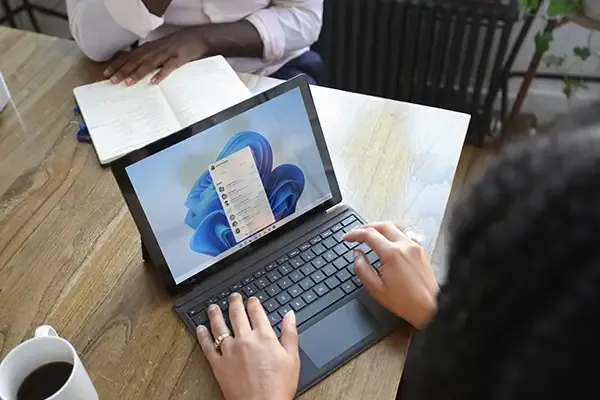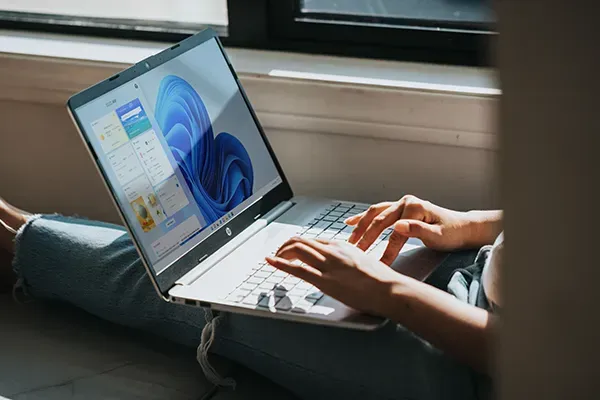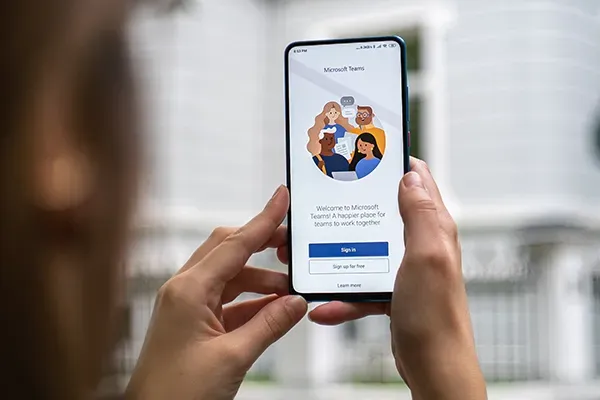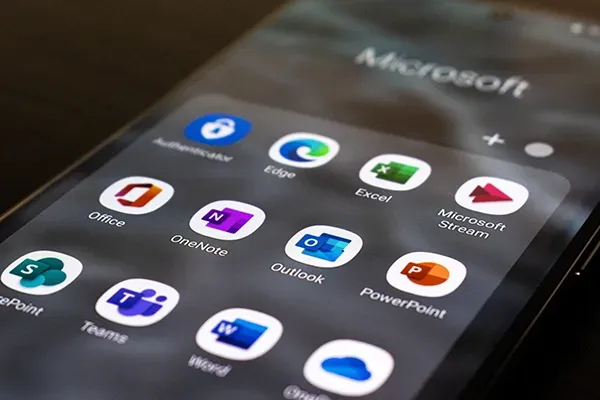A beginners guide to Co-Pilot
Getting started with Microsoft Co-Pilot is straightforward. Here’s a beginner-friendly guide to its core features, broken down by app.
Microsoft Teams
Example use 1: Real-time summaries
Instead of scrambling to take notes during a meeting, Co-Pilot can summarise the discussion in real time. For instance, if your team is brainstorming ideas for a project, you can prompt Co-Pilot:
“Summarise the key ideas discussed in this meeting so far.”
Co-Pilot will generate a list of points, ensuring nothing is missed.
Example use 2: follow-up tasks
After the meeting, Co-Pilot can create a concise follow-up email that includes action items and deadlines.
Prompt: “Summarise this meeting and include action items for all participants.”
Bonus Feature: Co-Pilot can help schedule meetings by analysing availability across calendars and suggesting optimal times, making scheduling conflicts a thing of the past.
Outlook
Example use 1: drafting responses
Let’s say you’ve received an inquiry from a client asking about a delayed shipment. Instead of starting from scratch, you can ask Co-Pilot:
“Draft a polite response apologising for the delay and confirming the new delivery date.”
Co-Pilot will provide a well-crafted email you can send with minimal edits.
Example Use 2: Inbox prioritization
If your inbox is overflowing, Co-Pilot can categorize emails by priority.
Prompt: “Summarise the top 10 most important emails in my inbox.”
Bonus Feature: Co-Pilot can analyse long email threads and summarize them into key takeaways, saving you from reading every message in a 20-email chain.
Word
Example use 1: Drafting Documents
Need to create a proposal but don’t know where to start? Co-Pilot can generate a draft based on your instructions.
Prompt: “Write a 500-word proposal for implementing green technology in our office.”
Example use 2: refining text
Co-Pilot is also a great editor. If you have rough text that needs improvement, ask it to revise:
Prompt: “Rewrite this paragraph to make it more professional and concise.”
Bonus Feature: Co-Pilot can also handle formatting tasks. Ask it to create headings, organize text into tables, or adjust fonts for readability.

PowerPoint
Example use 1: Slide creation
Co-Pilot can create an entire presentation based on a document or notes.
Prompt: “Create a five-slide presentation based on this quarterly report.”
Co-Pilot will automatically generate slides with key points and visuals.
Example use 2: Enhancing visuals
If you need to improve the design, Co-Pilot can recommend themes, add icons, and even suggest transitions.
Prompt: “Make this presentation visually appealing and add relevant icons for each slide.”
Bonus Feature: Co-Pilot can help you rehearse your presentation by generating speaker notes or practicing questions your audience might ask.

Excel
Example use 1: data analysis
If you have a large dataset and need insights, Co-Pilot can provide an analysis.
Prompt: “What are the top three sales trends in this dataset over the last six months?”
Example use 2: automating calculations
Co-Pilot can write formulas or create pivot tables for you.
Prompt: “Create a pivot table showing sales by region.”
Example use 3: data visualization
Co-Pilot can write formulas or create pivot tables for you.
Prompt: “Create a pivot table showing sales by region.”
Ask Co-Pilot to turn your data into an easy-to-understand chart.
Prompt: “Create a bar chart comparing monthly revenue for the past year.”
Bonus Feature: If you’re planning ahead, Co-Pilot can generate forecasts or predictive models based on historical data.
Prompt: “What are the projected sales for the next quarter based on this data?”